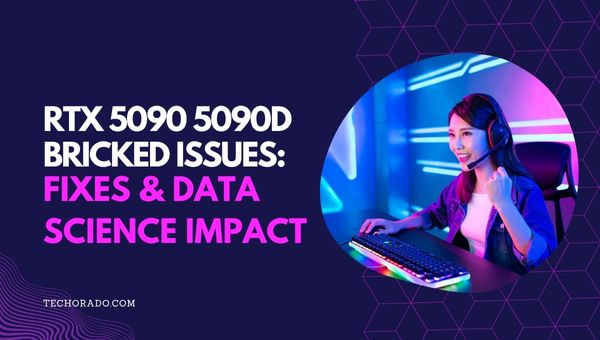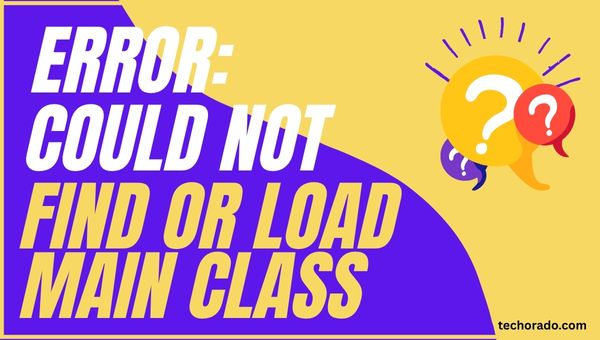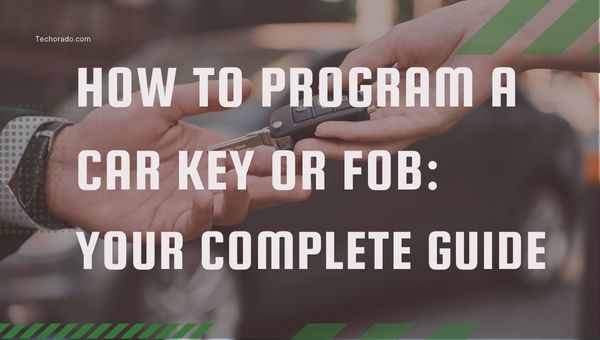How to Use AI in Photoshop? Guide to Next-Level Editing
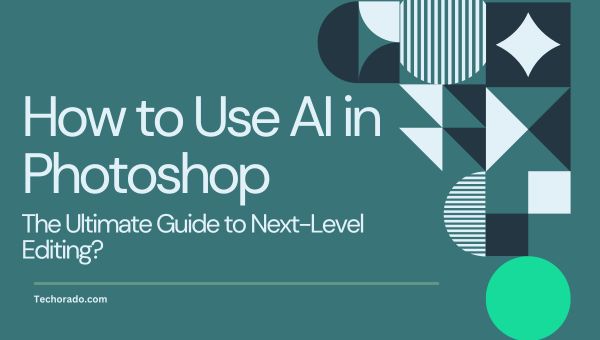
Ready to transform your creative process? AI in Photoshop is changing the game for designers, photographers, and digital artists by making image editing smarter and faster.
Adobe Photoshop now uses artificial intelligence to automate complex tasks, boost productivity, and spark fresh creative ideas. In this guide, you’ll explore powerful AI features like generative fill, neural filters, and smart selection tools.
Whether you’re just starting or a seasoned expert, you’ll find practical tips, real examples, and proven techniques to help you make the most of AI for professional, eye-catching results.
Key AI-Powered Features in Photoshop
Adobe Photoshop has evolved far beyond traditional photo editing, thanks to the integration of cutting-edge AI technologies.
These AI-powered features not only simplify complex tasks but also unlock new creative possibilities for users of all skill levels. Here are some of the most powerful AI tools now built into Photoshop:
- Generative Fill: Instantly add, remove, or modify elements in your images with a few clicks. The AI analyzes your image and generates photorealistic content that matches lighting, perspective, and style.
- Generative Expand: Seamlessly extend the edges of your image, creating new content that blends perfectly with the original. Ideal for changing aspect ratios or adapting images to new formats.
- Neural Filters: Apply advanced effects like skin smoothing, style transfer, colorization, or facial expression changes using deep learning no manual masking or blending required.
- Super-Intelligent Selection Tools: Select complex subjects (like hair or fur) with precision using AI-powered tools such as Select Subject, Object Selection, and Select People.
- Content-Aware Fill: Remove unwanted objects and let Photoshop intelligently fill in the gaps, analyzing surrounding pixels for a natural result.
- Image Generator (Adobe Firefly): Create entirely new images from text prompts, opening up new creative avenues even if you lack drawing or photography skills.
How Does AI in Photoshop Work?
AI in Photoshop is powered by machine learning models trained on massive datasets of images. These models can:
- Recognize objects, people, and scenes for accurate selections and edits.
- Analyze the context of a selection to produce seamless fills or expansions.
- Predict user intent based on editing history and apply adjustments accordingly.
- Adapt colors, lighting, and textures so that edits blend naturally with the original image.
Getting Started with AI in Photoshop
Getting started with AI in Photoshop is easier than ever, thanks to Adobe’s seamless integration of intelligent tools into the familiar editing workflow.
Whether you’re enhancing portraits, removing objects, or generating new content, AI features can drastically speed up your creative process while maintaining professional results. Here’s how to begin:
- Update to the Latest Photoshop Version: Ensure you have the latest release to access all AI-powered features, including generative fill and neural filters.
- Open the AI Panel: Navigate to Edit > AI or use the dedicated AI tools in the toolbar, depending on your Photoshop version.
- Choose Your AI Tool: Select from generative fill, object selection, neural filters, or content-aware fill based on your editing needs.
- Adjust Settings: Fine-tune AI settings such as threshold, radius, or prompt details to achieve the desired result.
- Apply and Refine: Apply the AI adjustment. Use layer masks and adjustment layers for non-destructive editing and further manual refinement.
Main AI Tools in Photoshop: Features and Use Cases
Dive into Photoshop’s AI capabilities by ensuring your software is current and then exploring the various intelligent tools available for transformative and efficient image editing.
1. Generative Fill
Generative fill is one of the most transformative AI features in Photoshop. It allows you to:
- Remove unwanted elements (e.g., people, objects) from a photo.
- Add new elements (e.g., trees, animals, props) by typing a prompt.
- Repair or restore damaged areas of an image.
- Change backgrounds or extend images for new compositions.
How to Use Generative Fill:
Photoshop’s AI tools revolutionize image editing. Generative Fill, a standout feature, empowers users to seamlessly add, remove, or repair elements with simple text prompts.
- Select the area you want to edit using a selection tool.
- Click on the Generative Fill button in the context menu.
- Enter a descriptive prompt (e.g., “mountain landscape,” “vintage car,” “blue sky with clouds”).
- Let Photoshop generate the new content. Review the variations and pick your favorite.
- Use layer masks to blend or fine-tune the result.
2. Generative Expand
Generative expand lets you increase the canvas size and generate new content that matches the original image’s style and context. This is ideal for adapting images to different aspect ratios or adding creative space around your subject.
How to Use Generative Expand:
Photoshop’s AI tools revolutionize image editing. Generative Fill, a standout feature, empowers users to seamlessly add, remove, or repair elements with simple text prompts.
- Use the crop tool to extend your canvas.
- Select the empty area and click Generative Expand.
- Optionally, enter a prompt to guide the AI (e.g., “forest,” “urban skyline”).
- Photoshop fills in the space with contextually appropriate content.
3. Neural Filters
Neural filters are AI-powered effects that can dramatically alter your images with minimal effort. Popular neural filters include:
- Skin Smoothing: Instantly retouch portraits.
- Style Transfer: Apply the look of one image to another.
- Colorize: Add color to black-and-white photos.
- Depth Blur: Simulate shallow depth of field.
How to Use Neural Filters:
Photoshop’s AI tools revolutionize image editing. Generative Fill, a standout feature, empowers users to seamlessly add, remove, or repair elements with simple text prompts.
- Open the Neural Filters panel from the Filter menu.
- Choose a filter and adjust the sliders to control intensity and effect.
- Apply the filter non-destructively for further manual tweaking.
4. Super-Intelligent Selection Tools
AI has revolutionized selection in Photoshop. Tools like Select Subject, Object Selection, and Select People use AI to:
- Instantly select complex subjects, even with intricate edges like hair or fur.
- Detect and isolate people, faces, or specific body parts for targeted edits.
- Save significant time compared to manual selection methods.
How to Use AI Selection Tools:
Learn to quickly isolate subjects and refine edges using intelligent tools for more efficient and precise image editing workflows.
- Choose the Quick Selection Tool or Select Subject from the toolbar.
- Click on the subject or area you want to select.
- Refine the selection using feathering or edge refinement tools as needed.
5. Content-Aware Fill
Content-aware fill uses AI to analyze the surrounding pixels and fill in selected areas seamlessly. It’s perfect for:
- Removing distractions from backgrounds.
- Repairing damaged or missing parts of an image.
- Creating clean, realistic edits without visible seams.
How to Use Content-Aware Fill:
- Make a selection around the object or area to remove.
- Go to Edit > Content-Aware Fill.
- Adjust the sampling area and preview the result.
- Apply and fine-tune with the healing brush or clone stamp if needed.
6. Image Generator (Adobe Firefly)
Adobe Firefly is Photoshop’s integrated image generator, allowing you to create entirely new images from text prompts. This feature is ideal for:
- Rapid concept art generation.
- Creating backgrounds or elements without stock photos.
- Visualizing ideas without advanced drawing skills.
How to Use Image Generator:
- Open the Image Generator tool.
- Enter a descriptive prompt (e.g., “sunset over mountains,” “retro cityscape”).
- Customize style, composition, and color palette as needed.
- Generate and refine the image using Photoshop’s editing tools.
Also Read: 350+ Best Email Name Ideas to Stand Out in 2025
Pros and Cons of Using AI in Photoshop
| Pros | Cons |
|---|---|
| Dramatically speeds up complex editing tasks | AI-generated results may require manual refinement |
| Makes advanced effects accessible to non-experts | Some features need high-quality source images |
| Enables creative experimentation with minimal effort | Over-reliance can reduce manual skill development |
| Non-destructive editing with layers and masks | AI may sometimes misinterpret prompts or context |
| Seamless integration with existing Photoshop workflows | Ethical and copyright concerns with AI-generated content |
Best Practices for Using AI in Photoshop
Leverage Photoshop’s AI capabilities effectively with these best practices. From precise prompting for Generative Fill to combining AI with manual edits, these tips will help you achieve superior results and enhance your creative workflow significantly.
- Be Specific with Prompts: When using generative fill or image generation, use clear, concise prompts for better results. Avoid unnecessary words; focus on the subject and key descriptors.
- Start with High-Resolution Images: Higher-quality images yield more realistic AI-generated content.
- Experiment with Variations: If the first result isn’t perfect, try different prompts or tweak settings. AI tools often offer multiple variations to choose from.
- Combine AI with Manual Editing: Use AI as a starting point, then refine with traditional Photoshop tools for professional results.
- Stay Updated: Adobe regularly updates Photoshop with new AI features and improvements. Keep your software current to access the latest tools.
Also Read: Why Does Wine Not Work On Chromebook? Full Guide
Advanced AI Techniques in Photoshop
Unlock Photoshop’s full potential by mastering advanced AI techniques. These tools empower you to restore images, analyze content, harmonize styles, and automate complex workflows, significantly boosting your editing capabilities and creative output.
- Image Restoration: Use AI to repair old, damaged, or low-quality photos by automatically correcting imperfections.
- Object Detection and Analysis: Extract information from images, such as identifying objects, faces, or text, for further editing or compositing.
- Style Matching: Match lighting, color, and texture across multiple elements for cohesive composites.
- Batch Processing: Automate repetitive tasks (like resizing or retouching) across multiple images using AI-powered actions.
Frequently Asked Questions
Can I use AI features in older versions of Photoshop?
Most AI features require the latest version of Photoshop. Update your software to access generative fill, neural filters, and other advanced tools.
Is AI editing non-destructive?
Yes, most AI edits are applied to new layers or masks, allowing you to revert or modify changes at any time.
Can I use AI for commercial projects?
Check Adobe’s usage rights for AI-generated content, especially if using Adobe Firefly or similar tools.
How can I improve AI results?
Use high-resolution images, clear prompts, and combine AI with manual adjustments for best results.
Conclusion
Using AI in Photoshop opens doors to smarter design and greater creativity. With tools like generative fill, neural filters, and smart selections, tasks become faster and more intuitive.
By learning these features and experimenting with AI-driven prompts, you can boost both productivity and originality. Embrace the evolving tools, stay updated, and remember your imagination, paired with AI, is the key to creating truly standout digital art.