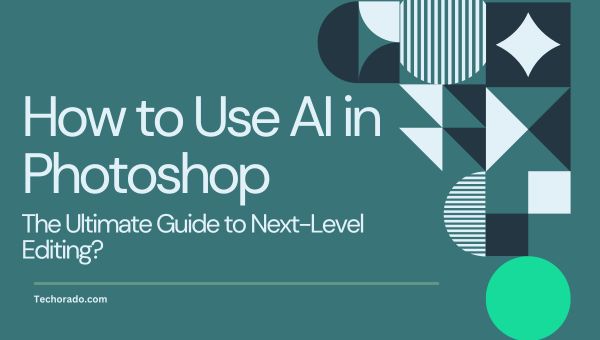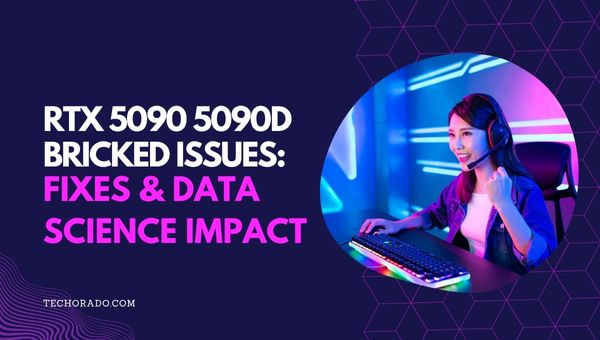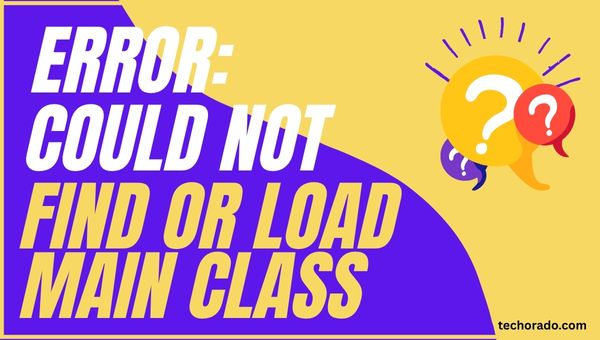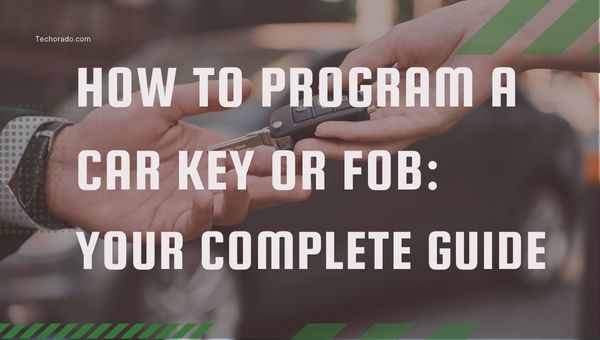How To Stop The Logitech G403 From Disconnecting? Fix Guide
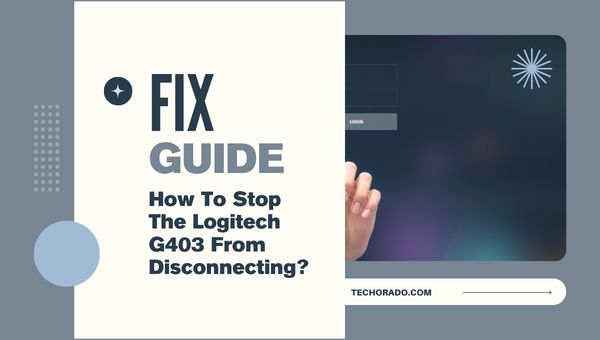
Few things are as frustrating for PC gamers and productivity enthusiasts as a mouse that randomly disconnects, especially when it’s a high-performance device like the Logitech G403.
If you’ve ever been in the middle of an intense gaming session or a critical work task only to have your G403 freeze, disconnect, or become unresponsive, you’re not alone.
The issue of the Logitech G403 disconnecting is a common complaint across forums, gaming communities, and support threads. In this comprehensive guide, “How To Stop The Logitech G403 From Disconnecting,”.
We’ll break down the most effective solutions, troubleshooting steps, and preventative measures to ensure your mouse stays connected and responsive. Whether you use your G403 wired or wireless, this article will help you get back to smooth, uninterrupted performance.
How To Stop The Logitech G403 From Disconnecting?
The Logitech G403 is renowned for its precision and comfort, but persistent disconnects can undermine its reputation.
The causes can range from simple hardware issues to complex software conflicts. Here’s a systematic approach to identifying and resolving the problem.
1. Check Hardware Connections and USB Ports
Before diving into software fixes, it’s important to rule out any physical or connection-related problems. Start with these basic hardware checks:
- Inspect the USB Cable and Port: A loose or damaged cable is a frequent culprit. Ensure the USB connector is firmly inserted into the port. Try connecting the mouse to different USB ports, preferably on the back of your PC, to rule out port-specific issues.
- Test with Another Device: Connect your G403 to another computer to see if the issue persists. If it does, the problem likely lies with the mouse hardware.
- Try a Different Cable: If you’re using the wired mode, swap out the micro-USB cable. The cable connection at the mouse end can wear out over time, causing intermittent disconnect.
2. Update or Reinstall Mouse Drivers
If hardware isn’t the issue, the next step is to check for software-related problems. Begin by updating or reinstalling your mouse drivers:
- Update Drivers: Outdated or corrupt drivers can cause disconnects. Go to Device Manager, find your mouse under “Mice and other pointing devices,” and update the driver. Alternatively, download the latest drivers from Logitech’s official website.
- Uninstall and Reinstall: Sometimes, uninstalling the device in Device Manager and then reconnecting the mouse can resolve persistent issues, as Windows will reinstall the correct driver.
3. Adjust USB Power Management Settings
Power-saving settings can sometimes interfere with device stability. Tweaking these options may help prevent your mouse from randomly disconnecting:
- Disable USB Selective Suspend: Windows may turn off USB devices to save power, which can cause disconnects. Go to Device Manager > Universal Serial Bus controllers > USB Root Hub > Power Management tab, and uncheck “Allow the computer to turn off this device to save power”.
- Apply to All Hubs: Repeat the above step for all USB Root Hubs and USB Input Devices listed.
4. Update Firmware and Logitech Software
Sometimes, the issue lies within the software provided by the manufacturer. Keeping it updated and properly configured can make a significant difference:
- Firmware Updates: Use Logitech G HUB or Logitech Gaming Software to check for and install firmware updates for your G403.
- Disable Problematic Features: Some users have reported that disabling features like “Device Startup Effects” in the Logitech software can fix disconnect issues.
- Reinstall Logitech G HUB: If issues persist, uninstall and reinstall Logitech G HUB or Gaming Software to ensure no corrupted files are causing the problem.
5. Check for Interference and Environmental Factors
Environmental factors can also affect your mouse’s performance, especially when using it wirelessly. Here’s how to minimize interference:
- Wireless Mode: If you’re using the G403 wirelessly, ensure the receiver is close to the mouse and not obstructed by metal objects or placed behind your PC. Use the provided USB extender to position the dongle near your mousepad for optimal signal.
- Reduce Interference: Keep the mouse away from routers, Bluetooth devices, and other sources of wireless interference.
6. Examine System and Hardware Compatibility
If none of the previous steps work, it may be worth checking your system’s compatibility and configuration. Deeper hardware or firmware conflicts can sometimes be the root cause:
- Motherboard and BIOS: Ensure your motherboard drivers and BIOS are up to date. Some USB compatibility issues may be resolved with firmware updates.
- Multiple Monitors: Some users experience mouse freezes when using multiple monitors, especially with certain graphics drivers. Try disconnecting secondary displays to test if the issue persists.
7. Test for Hardware Failure
If all troubleshooting steps fail, it’s time to consider the possibility of hardware failure. Here’s how to confirm it:
- Cable Wear: The micro-USB cable connection at the mouse can wear out, especially if frequently switched between wired and wireless modes. If replacing the cable doesn’t help, the mouse hardware may be failing.
- Try Another Mouse: If another mouse works flawlessly on your system, the G403 may need servicing or replacement.
Common Causes of Logitech G403 Disconnecting
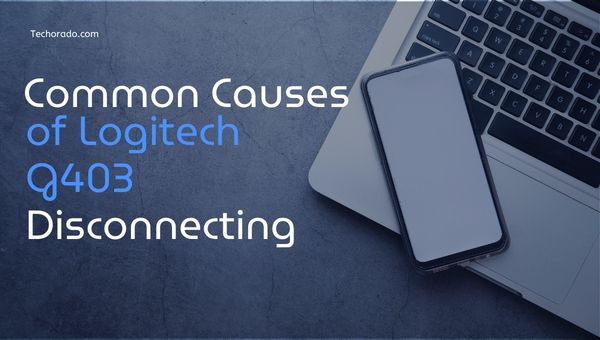
Frequent disconnections can stem from several common issues. Here are the typical causes behind Logitech G403 connectivity problems:
- Faulty or worn USB cable
- Loose USB port or poor connection
- Outdated or corrupted drivers
- Power management settings turning off USB devices
- Firmware or software bugs in Logitech G HUB
- Wireless interference or poor dongle placement
- Hardware failure in the mouse itself
Also Read: 550+ Instagram Name Ideas – Trendy & Modern Picks for 2025
Advanced Troubleshooting Steps
If basic troubleshooting doesn’t solve the problem, advanced steps can help identify hidden conflicts or errors.
These methods dig deeper into your system’s behavior to pinpoint software or hardware issues causing the mouse to disconnect unexpectedly. Try the following techniques to diagnose the problem:
- Clean Boot: Perform a clean boot to rule out software conflicts.
- Event Logs: Check Windows Event Viewer for hardware or driver errors when the disconnect occurs.
- IRQ Conflicts: Rare, but possible on older systems check for device conflicts in Device Manager.
Preventative Measures
Taking simple preventative steps can help avoid future disconnection issues and keep your Logitech G403 running smoothly.
Regular maintenance and mindful usage protect both hardware and software, ensuring reliable performance over time. Here are some key tips to follow:
- Regularly update drivers and firmware
- Avoid bending or stressing the mouse cable
- Use high-quality USB cables and ports
- Keep the mouse and receiver away from sources of interference
- Periodically clean USB ports and connectors
Also Read: How to Fix PS5 Download Speed Issues Easily & Fast!
When to Contact Support?
If your Logitech G403 keeps disconnecting despite trying all troubleshooting steps, it’s time to reach out to Logitech support. They can assist you with warranty service or a possible replacement to resolve the issue.
Don’t hesitate to contact them if the problem persists, ensuring your device gets the attention it needs for optimal performance.
Frequently Asked Questions
Why does my Logitech G403 disconnect only during gaming?
High system load or software conflicts can trigger disconnects during intense usage. Update your drivers and check for background applications that may interfere.
Can a faulty USB port cause mouse disconnects?
Yes, a damaged or loose USB port can cause intermittent connectivity issues. Always test with multiple ports.
Will using a USB hub help?
Sometimes, but direct connection to the motherboard is preferred for gaming mice.
Is this issue common with other Logitech mice?
Yes, similar issues have been reported with other models, often due to the same root causes.
Conclusion
Dealing with a disconnecting Logitech G403 mouse can be frustrating, but most issues can be fixed by following the right troubleshooting steps. This guide helps you tackle hardware, software, and environmental causes to keep your mouse performing smoothly.
Regular updates and proper setup prevent future problems. If the issue persists, contacting Logitech support is the best way to ensure your G403 works flawlessly during all your gaming and work sessions.