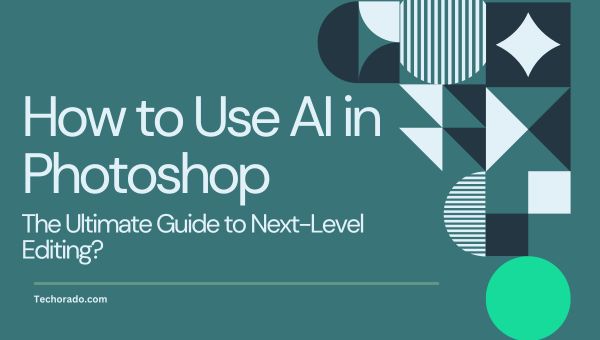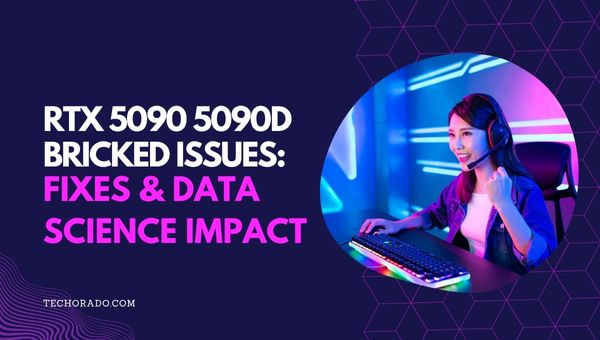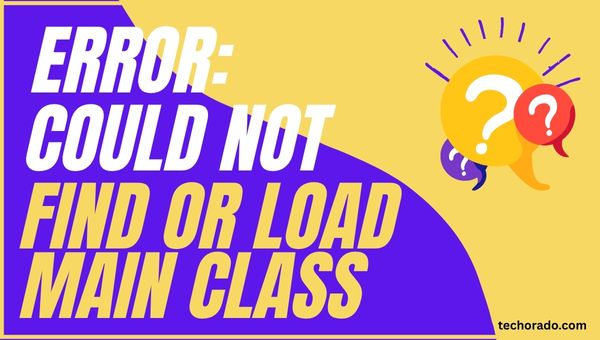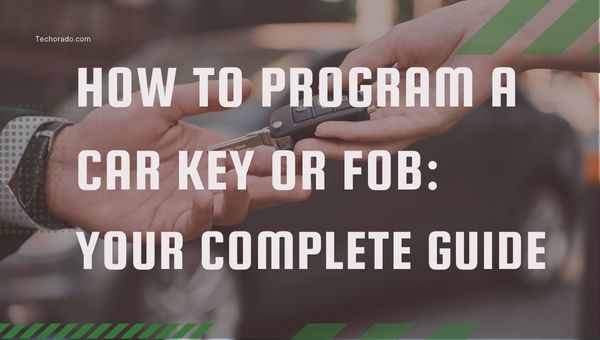How To Optimize Gaming PC for Ray Tracing? (2025 Updated)

Ray tracing has transformed gaming graphics by delivering stunningly realistic lighting, shadows, and reflections. However, simply turning on ray tracing in your game settings isn’t enough to ensure smooth and immersive gameplay.
Because ray tracing is very demanding on system resources, having a well-optimized gaming PC is crucial to get the best performance.
If you want to fully harness the power of ray tracing and boost your gaming visuals, this detailed guide on “how to optimize gaming pc for ray tracing?” will help you optimize your hardware, adjust software settings, and fine-tune in-game options. Whether you use an NVIDIA or AMD GPU, we’ll guide you through the essential steps.
Why is Ray Tracing so Demanding?
Ray tracing simulates how light behaves in real time, producing highly detailed reflections, shadows, and ambient effects.
While this technology dramatically enhances visual fidelity, it requires substantial GPU resources and can strain your system if not optimized correctly. Here’s why fine-tuning your setup matters:
- Ray tracing depends on specialized hardware like RT cores on modern GPUs to handle real-time light calculations.
- The precision involved in lighting effects can reduce frame rates and increase input lag.
- High-resolution textures, HDR, and ray tracing combined need strong CPUs and GPUs to keep gameplay smooth.
With the right optimizations, you can overcome these challenges and enjoy seamless performance even in graphically intense games. Let’s begin with the fundamentals.
Also Read: 550+ Instagram Name Ideas – Trendy & Modern Picks for 2025
Minimum and Recommended PC Requirements for Ray Tracing
At the heart of it, a GPU that supports ray tracing is essential primarily Nvidia’s RTX series (starting from the RTX 20-series) and AMD’s RX 6000 series.
Besides the GPU, a strong CPU, enough RAM, and fast storage are necessary to ensure smooth gameplay and quick asset loading.
- GPU (Graphics Card): Must support ray tracing. Nvidia RTX 2060 or higher, AMD RX 6600 XT or above.
- CPU (Processor): Minimum quad-core; ideally 6 cores or more (Intel i5/Ryzen 5 or better).
- RAM: At least 16 GB DDR4; 32 GB recommended for modern AAA titles and multitasking.
- Storage: SSD strongly advised for faster load times and asset streaming; NVMe SSD preferred.
- Motherboard: Should support PCIe 3.0 or 4.0, depending on your GPU.
- Power Supply Unit (PSU): Must provide sufficient wattage and efficiency, typically 550W–750W for mid- to high-end GPUs.
Step-by-Step Guide to Optimize Your Gaming PC for Ray Tracing?

Optimizing your gaming PC to handle ray tracing efficiently involves updating software, adjusting settings, and sometimes upgrading hardware.
Ray tracing is a resource-intensive feature, so careful tweaking can help you enjoy stunning visuals without sacrificing performance. Follow this step-by-step guide to get the most out of ray tracing on your system.
1. Update Your GPU Drivers
First and foremost, make sure your graphics card drivers are up to date. GPU manufacturers frequently release driver updates that improve ray tracing performance and fix bugs.
- For Nvidia GPUs: Use GeForce Experience or visit Nvidia’s website to download the latest drivers.
- For AMD GPUs: Use the AMD Adrenalin software to check for and install updates.
Keeping your drivers current ensures you have the latest optimizations and compatibility for ray tracing features.
2. Adjust In-Game Ray Tracing Settings
Not all ray tracing effects impact performance equally. Begin by enabling ray tracing selectively start with reflections or shadows instead of turning on every ray tracing feature at once. Gradually increase settings based on your PC’s performance.
- Lower or disable intensive features like global illumination or ambient occlusion if needed.
- Use preset settings labeled “balanced” or “performance” to find a good compromise between visuals and frame rates.
3. Enable Upscaling Technologies
Technologies such as Nvidia’s DLSS (Deep Learning Super Sampling) or AMD’s FSR (FidelityFX Super Resolution) can significantly boost frame rates while maintaining image quality.
- Turn on DLSS or FSR in games that support these options.
- Choose quality or balanced modes for the best visual fidelity with performance gains.
Upscaling allows your GPU to render at a lower internal resolution while outputting crisp images, easing the ray tracing workload.
4. Optimize Windows Settings
Adjusting your operating system settings can also improve ray tracing performance.
- Set your Power Plan to High Performance to prevent the CPU and GPU from throttling.
- Disable unnecessary background applications to free up system resources.
- Enable Hardware-accelerated GPU scheduling via Windows Graphics Settings for smoother frame delivery.
5. Overclock Your GPU (Optional)
If you’re comfortable with it, mild overclocking of your GPU can boost ray tracing performance by increasing the clock speeds.
- Use tools like MSI Afterburner (Nvidia/AMD compatible) or AMD Adrenalin’s built-in overclocking features.
- Monitor temperatures closely and keep the GPU below 85°C to avoid thermal throttling.
- Overclocking carries risks; proceed carefully and increase speeds gradually.
6. Improve Cooling and Airflow
Efficient cooling helps maintain stable performance during intense ray tracing workloads.
- Clean dust from fans and heatsinks regularly.
- Ensure your PC case has good airflow with intake and exhaust fans.
- Consider upgrading your cooling solution (better fans, liquid cooling) if temperatures remain high.
7. Upgrade Hardware if Necessary
If performance remains unsatisfactory despite optimization, it may be time to upgrade key components.
- GPU: A more powerful ray tracing-capable graphics card will have the biggest impact.
- CPU: A faster multi-core processor can reduce bottlenecks.
- RAM: Increasing RAM to 32GB or more helps with smooth multitasking and loading.
- Storage: Using an NVMe SSD improves game load times and streaming of ray-traced assets.
8. Use Game-Specific Ray Tracing Presets
Many games offer optimized ray tracing presets that balance visual quality and performance.
- Experiment with these presets as a starting point.
- Customize individual settings if you want to fine-tune further.
By following these steps, you can maximize your PC’s ability to handle ray tracing, enjoying realistic lighting and reflections without compromising your gaming experience.
Ideal Specs for Smooth Ray Tracing (1080p, 1440p, 4K)
Ray tracing performance depends heavily on your gaming resolution. At 1080p, mid-range GPUs like the RTX 3060 or RX 6700 XT deliver good ray tracing performance, especially when combined with upscaling technologies like DLSS or FSR.
For 1440p, stronger GPUs such as the RTX 4070 or RX 7900 XT are recommended. At 4K resolution, only the most powerful cards RTX 4080, RTX 4090, or RX 7900 XTX can maintain stable frame rates with ray tracing enabled.
1080p Ray Tracing:
For gamers aiming to enjoy ray tracing at Full HD resolution, these components offer a great balance of visual fidelity and performance.
- GPU: Nvidia RTX 3060 / AMD RX 6700 XT
- CPU: Intel Core i5-12400F / AMD Ryzen 5 5600
- RAM: 16 GB DDR4
- Upscaling: DLSS or FSR recommended for better FPS
1440p Ray Tracing:
At 1440p, ray tracing becomes more demanding. These specs ensure smooth gameplay with enhanced detail and effects.
- GPU: Nvidia RTX 4070 / AMD RX 7800 XT
- CPU: Intel Core i5-13600K / AMD Ryzen 7 7700X
- RAM: 16–32 GB DDR4 or DDR5
- High refresh rate support with DLSS/FSR
4K Ray Tracing:
For ultra-high-definition gaming with ray tracing, only top-tier components can deliver consistent performance and stunning visuals.
- GPU: Nvidia RTX 4080 / 4090 / AMD RX 7900 XTX
- CPU: Intel Core i7-13700K / AMD Ryzen 9 7900X
- RAM: 32 GB DDR5
- Storage: High-speed NVMe SSD essential
- Upscaling and frame generation usually necessary
GPU Tiers: Entry-Level vs. High-End RTX Cards
Not every GPU delivers the same ray tracing experience. Entry-level GPUs may support ray tracing but often struggle to maintain smooth frame rates without heavy reliance on upscaling techniques. In contrast, high-end GPUs run ray tracing at higher resolutions with superior visuals and more stable performance.
- Entry-Level GPUs: Nvidia RTX 2060 / 3060, AMD RX 6600 XT / 6700 XT best for 1080p with medium ray tracing and DLSS/FSR.
- Mid-Range GPUs: Nvidia RTX 3070 / 4060 Ti / 4070, AMD RX 6750 XT / 7700 XT good for 1440p with some settings adjustments.
- High-End GPUs: Nvidia RTX 4080 / 4090, AMD RX 7900 XT / 7900 XTX ideal for ultra settings at 1440p or 4K with ray tracing enabled.
How to Check If Your PC Is Ready for Ray Tracing?
Ray tracing requires a capable GPU and overall solid system performance. Before optimizing, use this checklist to ensure your PC supports ray tracing.
Check Your GPU Compatibility
Your graphics card must support DirectX Raytracing (DXR) or Vulkan Ray Tracing. Most recent GPUs from NVIDIA and AMD are compatible.
Supported GPUs:
- NVIDIA RTX series: 2000, 3000, 4000 series (e.g., RTX 2060, RTX 3080, RTX 4070 Ti)
- AMD Radeon RX 6000 and 7000 series: RX 6600 XT and newer
- Intel Arc GPUs support ray tracing but have limited optimization as of 2025.
How to Verify Your GPU:
- Press Windows + R, type
dxdiag, and press Enter. - Go to the Display tab to see your GPU model.
- Search online for “ray tracing support” with your GPU model to confirm.
Check DirectX Version
Ray tracing relies on DirectX 12 Ultimate on Windows.
How to Check:
- Run
dxdiagas above. - Look at the DirectX Version at the bottom of the System tab.
- DirectX 12 is required; full DX12 Ultimate features need GPU support for DXR Tier 1.1 or higher.
Verify OS and Driver Support
Make sure your Windows 10/11 and GPU drivers are up to date.
Update Drivers:
- NVIDIA: Use GeForce Experience > Drivers > Check for updates
- AMD: Open AMD Adrenalin Software > Updates tab
Update Windows:
- Go to Settings > Windows Update > Check for updates
Use Benchmark or Test Games
Test ray tracing compatibility with popular tools:
- 3DMark Port Royal (ray tracing benchmark)
- Quake II RTX (free on Steam; won’t run without ray tracing support)
- Minecraft RTX (Bedrock Edition) (ray tracing toggle available)
Optional: Use GPU-Z
Download GPU-Z (free) and check for:
- Ray Tracing Support: Yes
- DirectX 12 Ultimate: Yes
Choosing the Right Graphics Card
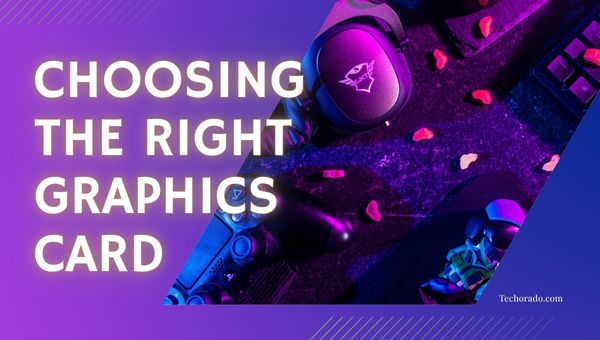
Picking the right GPU is key to optimizing for ray tracing. Nvidia RTX and AMD Radeon RX with Ray Accelerators dominate the market, each with unique strengths affecting performance and visual quality.
Nvidia RTX vs. AMD Radeon Ray Accelerators
Nvidia’s RTX series led the charge with real-time ray tracing starting in the RTX 20 series. Their latest RTX 30 and 40 series feature dedicated ray tracing cores plus DLSS technology, which significantly improves performance while preserving image quality.
AMD’s Radeon RX cards with Ray Accelerators (starting RX 6000 series) also support ray tracing, but generally offer lower ray tracing performance and less mature software support compared to Nvidia.
Key Differences:
- Nvidia RTX:
- Superior ray tracing performance
- DLSS (including DLSS 3 with frame generation) boosts frame rates
- Stronger developer support
- Usually higher cost at the high end
- AMD Radeon RX:
- Competitive rasterization performance
- Ray tracing improving with drivers and FSR 3
- Better price-to-performance ratio
- Limited support in some ray-traced games
VRAM Considerations for Ray Traced Games
Ray tracing uses more VRAM due to complex lighting and reflections, especially at higher resolutions.
- 8 GB VRAM: Suitable for 1080p with moderate ray tracing settings
- 12 GB VRAM: Recommended for 1440p with medium to high ray tracing
- 16 GB+ VRAM: Best for 4K gaming and future-proofing
Insufficient VRAM can cause stuttering, texture loading issues, and crashes.
Also Read: How to Build a Gaming Network at Home: Guide for Lag-Free Play
GPU Benchmarks for Popular Titles (2025 Update)
Here’s a snapshot of ray tracing performance in recent AAA games:
Cyberpunk 2077 (Ray Tracing Ultra, DLSS/FSR On, 1440p):
- RTX 4090: 90+ FPS
- RTX 4070 Ti Super: 65–75 FPS
- RX 7900 XTX: 55–65 FPS
- RX 7800 XT: 45–55 FPS
Alan Wake II (Path Tracing + DLSS 3, 1440p):
- RTX 4080 Super: 80–90 FPS
- RTX 4070 Super: 60+ FPS
- RX 7900 GRE: ~50 FPS (no frame generation)
Minecraft RTX (4K, Full Ray Tracing On):
- RTX 4090: 100+ FPS (DLSS Quality)
- RX 7900 XTX: 40–50 FPS (FSR 3)
Nvidia leads in ray tracing workloads, particularly with DLSS 3, while AMD is closing the gap but still lags in demanding ray tracing titles. Performance also scales with VRAM and ray tracing core count.
Conclusion
Ray tracing is revolutionizing gaming visuals, offering realism like never before. As technology improves, optimizing your PC for ray tracing is becoming more practical and rewarding.
Whether you’re a casual gamer or a graphics enthusiast, taking the steps to enable and enhance ray tracing can greatly elevate your gaming experience. We hope this guide on “how to optimize your gaming PC for ray tracing” provided the clarity and direction you needed to get started.