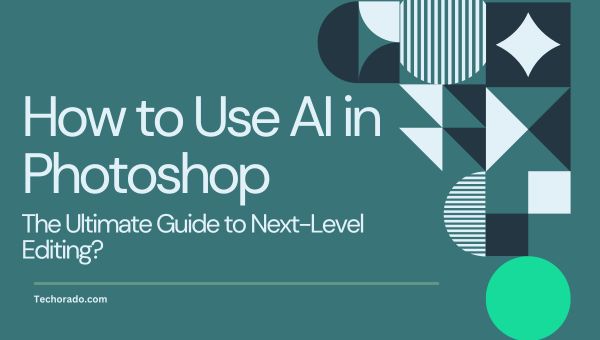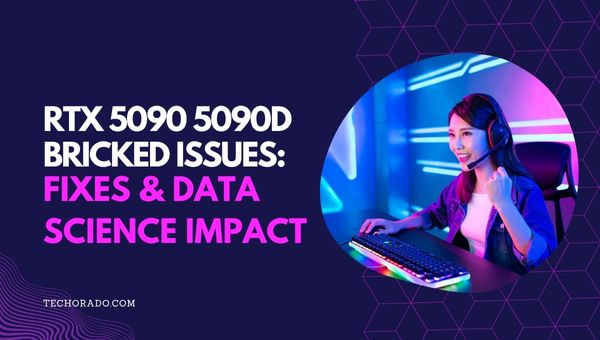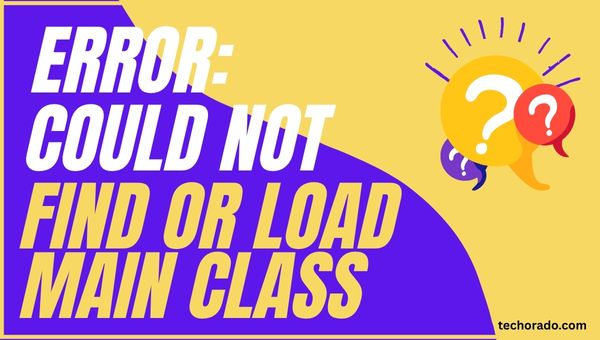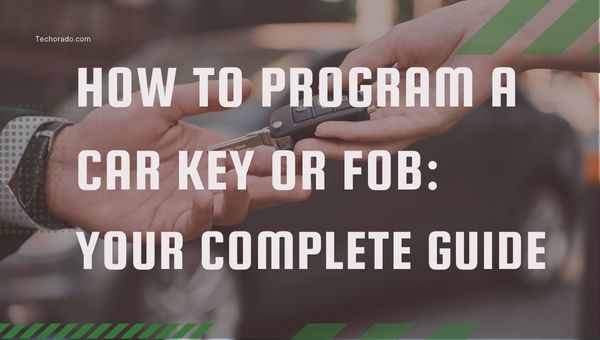Why Does Wine Not Work On Chromebook? Full Guide
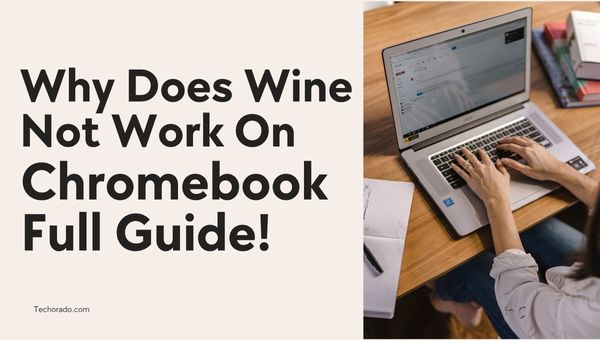
So, you’ve got your sleek, speedy Chromebook, loving its simplicity and cloud-first approach. But then, a wild thought appears: “Can I run that old favorite Windows program on this thing? I’ve heard of something called Wine.
It’s a common question, and the short answer is: No, Wine doesn’t work natively or directly on Chrome OS in the way it does on a traditional Linux desktop or macOS. But why? And are there any workarounds? Let’s dive in.
What is Wine?
First, a quick refresher. Wine (which stands for “Wine Is Not an Emulator”) is a fantastic piece of open-source software. Its job is to act as a compatibility layer, allowing many Windows applications to run on Unix-like operating systems, most notably Linux and macOS.
It does this by translating Windows API calls into their POSIX equivalents on the fly. Think of it as a very clever real-time translator for software.
Also Read: How to Fix PS5 Download Speed Issues Easily & Fast!
Why Chromebooks and Wine Don’t Mix (Out of the Box)?
Chromebooks run Chrome OS, which is built on a Linux kernel but is a highly specialized and locked-down operating system. Here’s why this creates a roadblock for Wine:
- Chrome OS Isn’t Your Typical Linux Desktop: While it has Linux under the hood, Chrome OS is designed for security, simplicity, and web-based applications. It doesn’t come with the full suite of libraries, X Window System (in the traditional sense for direct app interaction), or the user-level freedom that Wine typically expects from a standard Linux distribution like Ubuntu or Fedora.
- Security and Sandboxing: Chrome OS heavily relies on sandboxing to keep things secure. Every app and process runs in its own isolated container. This is great for preventing malware but makes it difficult for a complex compatibility layer like Wine to get the system-level access it might need.
- Focus on Web and Android Apps: Google’s primary vision for Chromebooks revolves around web applications (PWAs), Chrome extensions, and increasingly, Android apps via the Google Play Store. Native Windows app compatibility has never been a core design goal.
- Architectural Differences (Sometimes): While most modern Chromebooks use Intel/AMD (x86) processors (which Wine is primarily designed for), some older or budget models might use ARM-based processors. Running x86 Windows applications on ARM via Wine is an even more complex challenge, often requiring an additional layer of emulation (like QEMU with Wine, or specialized versions like Wine on ARM/Hangover) which drastically impacts performance.
The “But Actually…” Moment: Linux (Beta) / Crostini
Hold on! There’s a glimmer of hope, albeit with caveats. Many modern Chromebooks support Linux (Beta), also known as Crostini. This feature allows you to run a Debian Linux container within Chrome OS.
Inside this Linux container, you can install Wine!
Once Linux (Beta) is enabled and you have a terminal, you can install Wine using standard Debian commands (e.g., sudo apt install wine). From there, you can attempt to run Windows .exe files.
The Challenges of Wine within Linux (Beta) on a Chromebook:
Even with Linux (Beta), running Windows apps via Wine on a Chromebook isn’t always a smooth experience:
- Performance: You’re running Linux inside Chrome OS, and then Wine inside Linux, and then a Windows app inside Wine. That’s a lot of layers! Performance can be sluggish, especially for demanding applications or games.
- Compatibility: Wine’s compatibility is impressive but not perfect. Not all Windows applications will run, and some that do might have glitches, missing features, or stability issues.
- Hardware Access: Access to specific hardware (like dedicated GPUs, though most Chromebooks have integrated graphics) can be limited within the Linux container, impacting applications that rely on it.
- Complexity: Setting it up and troubleshooting can be more involved than simply double-clicking an installer.
- Resource Intensive: Running Wine and Windows apps can consume significant RAM and storage, which might be limited on some Chromebook models.
So, What Are Your Options?
If you need to run a specific Windows application on your Chromebook, consider these alternatives before diving into the Wine-on-Linux-Beta route:
- Look for a Web Version: Many popular applications now have robust web-based versions (e.g., Microsoft Office 365, Google Workspace, photo editors).
- Find an Android App: The Google Play Store on Chromebooks offers a vast library of Android apps, some of which might be suitable replacements.
- Find a Linux Alternative: If you’re comfortable using the Linux (Beta) environment, there might be a native Linux application that serves the same purpose.
- Remote Desktop/Cloud PCs: For heavy-duty Windows applications, consider using a remote desktop solution to connect to a Windows PC or a cloud-based Windows virtual machine (like Windows 365 or Amazon WorkSpaces).
Also Read: How to Build a Gaming Network at Home? [Zero Lag Guide]
How to Install Wine 9.0 on Your Chromebook?

Looking to run Windows applications on your Chromebook? Wine 9.0 makes it possible. Follow these steps carefully in the correct sequence to install Wine without issues.
1. Launch the Linux Terminal
Open your app launcher and locate the Linux Terminal. Click on it to get started.
2. Enable 32-bit Architecture
In the terminal, enter the command below to enable support for 32-bit apps, which many Windows programs require:
sudo dpkg --add-architecture i386
3. Add the WineHQ Key
Next, download the WineHQ key and add it to your system to verify package authenticity:
wget -nc https://dl.winehq.org/wine-builds/winehq.key && sudo apt-key add winehq.key
4. Add the Wine Repository
Add the Wine repository to your list of sources so your system knows where to pull Wine packages from:
echo "deb https://dl.winehq.org/wine-builds/debian/ bookworm main" | sudo tee /etc/apt/sources.list.d/wine_chrome_os_made_simple.list
5. Update Package List
Now, refresh your package list to include the newly added Wine repository:
sudo apt update
6. Install Wine and Required Packages
Install Wine along with some helpful extras like Nemo (a file manager) and Winbind (for network support):
sudo apt install --install-recommends winehq-stable nemo winbind
7. Set Up Wine
Initialize Wine’s configuration with the following command. This sets up necessary files and directories:
winecfg
8. Create Easy Access to the C: Drive
To make it easier to access your installed Windows apps, create a shortcut to Wine’s C: drive in your home directory:
ln -s /home/$USER/.wine/drive_c /home/$USER/wine
You’re now ready to run many Windows apps right from your Chromebook with Wine 9.0!
Conclusion
While you can’t just download Wine and run it directly on Chrome OS, the Linux (Beta) feature opens a door for the more adventurous.
However, it comes with performance and compatibility trade-offs. Chromebooks shine for their simplicity, security, and web-centric experience. Trying to force them into being full-fledged Windows machines via Wine can often lead to frustration.