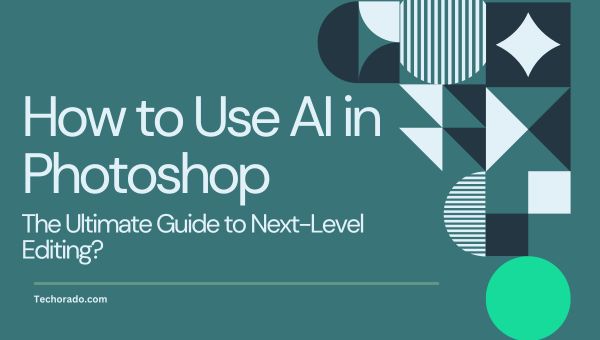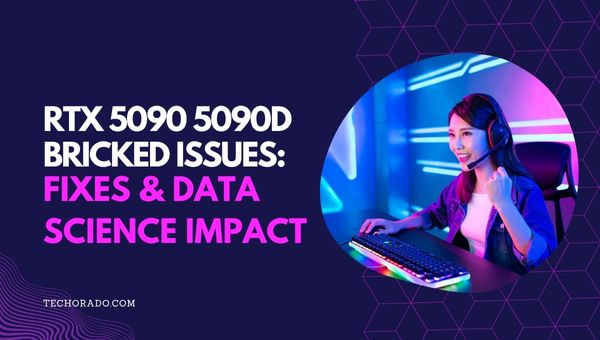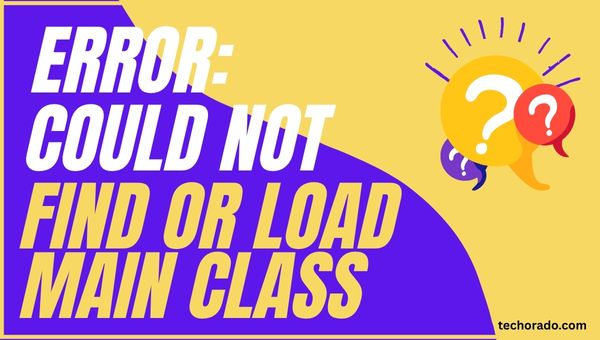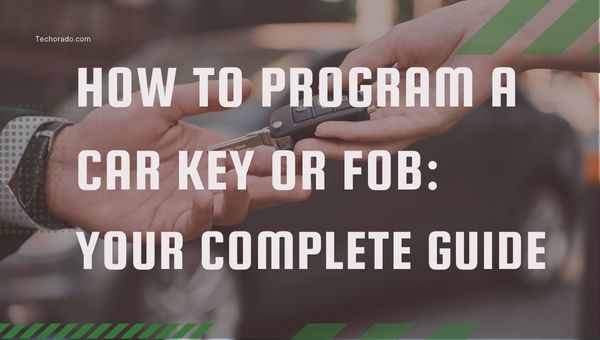How to Fix “Your Screen Is Being Observed” in Mac? [Easy Guide]
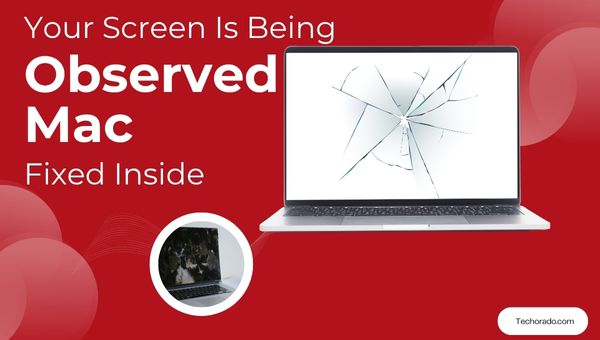
Seeing the message “your screen is being observed” on your Mac can be unsettling, especially when it appears unexpectedly.
Whether you’re in the middle of a Zoom call, working remotely, or just browsing the web, this warning may raise concerns about privacy and security. But don’t panic there are several legitimate reasons this message may appear, along with simple fixes to resolve it.
In this guide, we’ll walk you through the common causes of this alert, how to identify if someone or something is accessing your screen, and the steps you can take to protect your Mac and your data.
What Does “Your Screen Is Being Observed Mac” Mean?
When you see the notification “your screen is being observed” on your Mac, it means that a process, application, or user is currently viewing or recording your screen.
This message is a built-in security feature of macOS, designed to alert users whenever screen sharing, remote access, or screen recording is active.
The warning is meant to protect your privacy by making you aware of any potential monitoring, whether intentional or unauthorized.
Why Does This Warning Appear?
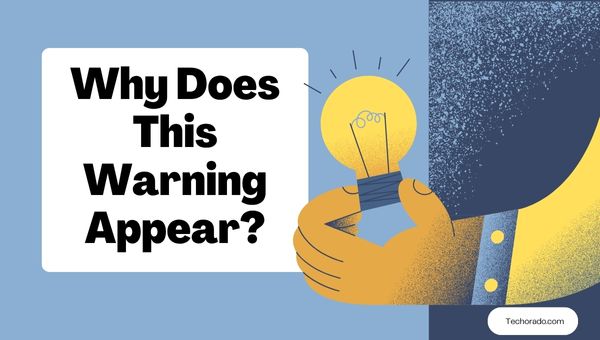
There are several reasons why “your screen is being observed mac” might appear:
- Screen Sharing Enabled: If you’ve enabled screen sharing for remote support or collaboration, macOS will notify you that your screen is visible to another user.
- Remote Management: IT administrators or support staff may remotely access your Mac for troubleshooting or updates.
- Screen Recording Apps: Applications like Zoom, Teams, or third-party screen recorders can trigger this warning when they start capturing your display.
- Malware or Unauthorized Access: In rare cases, malicious software may attempt to spy on your activity, prompting the warning.
What You Need to Know?
When your Mac displays a warning about its camera, microphone, screen recording, or other sensitive features being accessed, it’s natural to feel a moment of concern.
Understanding these notifications is crucial for maintaining your device’s security and your privacy. Here’s a breakdown of the essential things to keep in mind:
- Transparency: The warning is designed to keep you informed about your device’s activity.
- Not Always Malicious: Most of the time, the notification is triggered by legitimate apps or authorized users.
- Immediate Action Required: If you don’t recognize the source, act quickly to investigate and secure your Mac.
- Privacy Matters: Regularly check your sharing and privacy settings to prevent unwanted access.
Also Read: Top 10 Best SATA Cable Connection Wires in 2025
How to Respond When You See “Your Screen Is Being Observed Mac”?
Seeing the “your screen is being observed” notification on your Mac can be unsettling, but it doesn’t always indicate a security threat. The key is to calmly and systematically investigate the cause.
Here’s a step-by-step guide on what to do when this message appears, helping you determine if the access is legitimate or if you need to take further action:
1. Identify the Source
Before you panic, it’s essential to determine what might be triggering the “your screen is being observed” message. This step helps uncover whether it’s a legitimate app, a system setting, or something more suspicious.
- Check Active Applications: Look for open apps that might be sharing or recording your screen (e.g., Zoom, TeamViewer).
- System Preferences: Go to System Preferences > Sharing to see if Screen Sharing or Remote Management is enabled.
- Security & Privacy Settings: Review which apps have permission to record your screen in System Preferences > Security & Privacy > Privacy > Screen Recording.
2. Disable Unwanted Access
Once you’ve identified the potential source, it’s time to cut off access to anything that shouldn’t be watching your screen. Here’s how to stop unauthorized observation.
- Turn Off Screen Sharing: In System Preferences > Sharing, uncheck “Screen Sharing” and “Remote Management” if you don’t need them.
- Revoke Permissions: Remove screen recording permissions from apps you don’t trust.
- Disconnect Remote Sessions: Log out of any remote support or meeting apps.
3. Scan for Malware
If no legitimate apps seem to be the cause, it’s possible your Mac is infected with malware. A thorough security scan can help ensure your system is safe.
- Run Antivirus Software: Use reputable antivirus or anti-malware tools to scan your Mac for threats.
- Update macOS: Ensure your system is up to date with the latest security patches.
4. Change Your Passwords
If you have even the slightest suspicion that someone unauthorized accessed your Mac, it’s crucial to secure your accounts right away.
- Apple ID & User Account: If you suspect unauthorized access, change your Apple ID and user account passwords immediately.
Frequently Asked Questions
Can hackers trigger the “your screen is being observed mac” warning?
Yes, if malware or unauthorized remote access tools are installed, hackers could trigger this warning. Always investigate unknown sources immediately.
How do I know which app is observing my screen?
Check the Screen Recording permissions in System Preferences > Security & Privacy > Privacy > Screen Recording. Also, look for active screen sharing or remote management sessions.
Is it safe to ignore the warning?
Only if you recognize the source (e.g., a scheduled Zoom meeting). Otherwise, investigate to ensure your privacy is not compromised.
Can I disable the warning?
The warning is a core security feature and cannot be disabled. It’s essential for your privacy.
Also Read: How to Build a Gaming Network at Home? [Zero Lag Guide]
Tips to Prevent Unwanted Screen Observation
Proactive measures are your best defense against unauthorized screen observation and potential privacy breaches on your Mac.
By adopting good security habits and regularly reviewing your settings, you can significantly reduce the risk of someone else seeing your screen without your knowledge or consent.
Here are some crucial tips to help you safeguard your digital space:
- Regularly audit app permissions: Remove access for apps you no longer use.
- Use strong, unique passwords: Protect your Mac and Apple ID.
- Enable two-factor authentication: Add an extra layer of security.
- Keep your Mac updated: Install the latest macOS updates and security patches.
- Educate yourself and others: Share this information with friends and family to keep everyone safe.
Conclusion
In today’s digital world, even a simple Mac warning like “your screen is being observed” deserves your full attention. Thankfully, with the right knowledge and a few quick checks, you can take control and protect your privacy.
Whether it’s a harmless setting or a sign of something more serious, staying proactive is key. Don’t ignore the signs secure your Mac, safeguard your data, and keep your digital space truly yours.